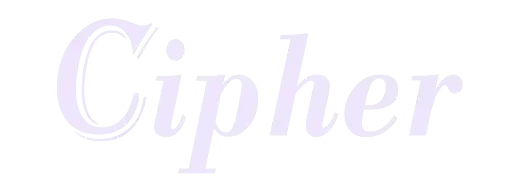Support
- The first step after acquiring an RGH/JTAG console is setting up the Neighborhood software on your PC. For detailed guidance, follow this video tutorial.
- Ensure your console has a stable and active internet connection to enable online features.
- Select a stealth service provider that meets your needs, and carefully follow their instructions to install the required files.
- Download the Cipher HDD files.
- Extract the contents of the
Cipher-HDD.zippackage to your PC. - Transfer the files to your Xbox by dragging the HDD files and folders to the root of your HDD (not inside any folder). You can use Xbox Neighborhood (drag to 'Retail Hard Drive Emulation (HDD:)'), or you can use a USB to transfer the files to your HDD via XEX Menu or another file manager.
- Reboot your console after transferring the files. Cipher should now be active and will show on startup.
For a tutorial on installing and setting up Cipher, enabling No KV Mode, and more, check out this video.
- Download the Cipher USB files.
- Extract the contents of the
Cipher-USB.zippackage to your USB drive. - Transfer the USB files and folders to the root of your USB (not inside any folder). Note: you need to keep this USB plugged into the Xbox for Cipher to run.
- Reboot your console after transferring the files. Cipher should now be active and will show on startup.
For a tutorial on installing and setting up Cipher, enabling No KV Mode, and more, check out this video.
- Download the Cipher BadUpdate files.
- Extract the files and folders of the
Cipher-BadUpdate.zippackage to the root of your USB (not inside any folder). - Launch the BadUpdate exploited game (Rock Band Blitz, not provided in this download). The exploit will start then, and XeUnshackle will come up. Cipher will load when exiting XeUnshackle.
For an exact BadUpdate installation tutorial, see this video.
For a tutorial on setting up Cipher, enabling No KV Mode, and more, check out this video.
- Download the Cipher BadAvatar files.
- Extract the files and folders of the
Cipher-BadAvatar.zippackage to the root of your USB (not inside any folder). - Go to your profiles screen on dashboard, or simply reboot the console. The exploit will start then, and XeUnshackle will come up. Cipher will load when exiting XeUnshackle.
For a tutorial on setting up Cipher, enabling No KV Mode, and more, check out this video.
The Cipher Management Menu can be accessed using the controller key bind: Down D-Pad + Right Stick. From this menu, you can configure all Cipher settings, including UI colors, No KV Mode, features, and more. Watch this video for a quick demo.
To activate a Cipher license code, refer to this video for step-by-step instructions.
All new users benefit from a completely free 7-day trial upon first connection. After this trial expires, you can stay on Cipher Lite for free with restricted features, or you will need to obtain a license to keep using Cipher.
It is possible to obtain Cipher licenses for free, see this section.
We offer a couple of ways in which users can obtain free Cipher licenses:
- Boost our Discord server with Nitro. Open a ticket when you've done to claim your free license.
- Participate to the frequent giveaways that happen in our Discord server.
- If you're a content creator, or can offer promotional services, you may be eligible for free licenses. Open a ticket in our Discord server to discuss.
With Cipher, you can link your Discord account to your console(s) that use Cipher. This allows you to have roles and other perks in our community Discord server.
To do this, refer to this video for step-by-step instructions.
Cipher's Auto-Load feature allows you to configure other plugins or modules to be automatically loaded and unloaded on your console.
You can configure a plugin to load on console startup, it will run in the background.
You can also configure a plugin to load when you start one or more specific game(s). Optionally, it will unload when you exit said game
To do this, refer to this video for step-by-step instructions.
Can’t find a solution to your issue? Join our Discord server and open a support ticket. Our support and staff members will gladly help you with any Cipher-related inquiries.